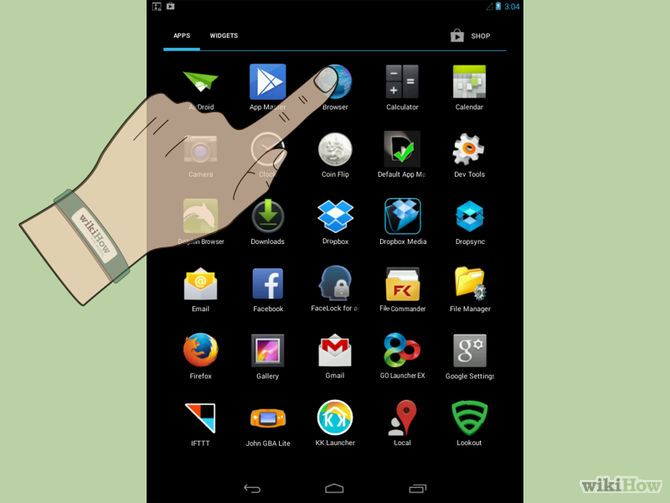
Much like a computer’s web browser, your Android device’s browser will keep a list of all the websites that you visit. This can make returning to important websites easier, but can also cause embarrassing or potentially dangerous situations. If you’re worried about someone looking at your history, or you are planning on selling or donating your Android device, see Step 1 below to learn how to clear your browser’s history.
Open the Internet browser. If you are using Android 4.0 or earlier, your browser is simply named “Internet”. You will need to clear the browsing history through the app’s settings.
Tap the Menu button. Either press your device’s Menu button or tap the browser’s menu button in the upper-right corner.
Tap Settings. This will open a new window with your browser’s settings.
Tap Privacy. You may need to scroll down to find this option. Tap it to open your privacy management options.
Tap “Clear History”. This will delete all of the stored locations that you have visited. If you want to remove cookies as well, tap the “Clear all cookie data” button.[1]
Credits: wikihow.com

