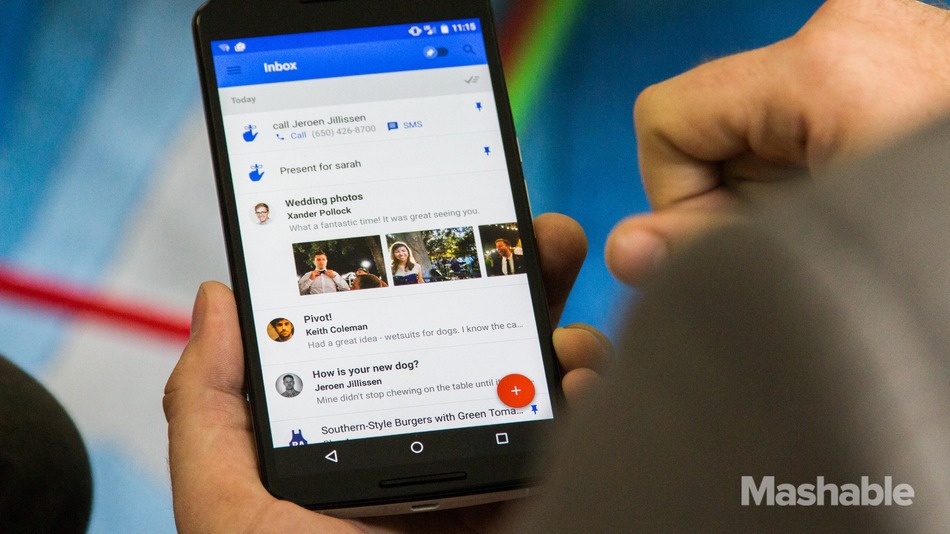
We all love to hate on email. For good reason: It’s time-consuming, dull and requires constant attention. But while email isn’t going to disappear in the foreseeable future, your worst email woes might.
Last month, Google rolled out Inbox, a new email interface. It’s like Gmail’s younger, hipper sister — clean, sleek and loaded with lots of productivity-boosting features designed to help make dealing with email, well, suck less.
In other words, if you currently use Google products at work, your professional life is about to be changed. Here are just a few ways Inbox has answers for your biggest complaints about email.
1. If you’re constantly forgetting about important emails
You’ll love the “pin” feature. Just hover over an email, tap the push-pin icon, and voilà — the message is put front and center in your inbox until you un-pin it. You can even turn on a function that will only display pinned emails.
Put it to work
Your boss sends you extremely detailed instructions for a project. Instead of having to do a search for the message each and every time you work on the task, just pin the email to your inbox. You’ll have it open in your browser within two seconds.
2. If you hate wasting time opening messages just to see the attachments
You’ll love the “preview” feature. With regular email, attachments are indicated by a little paperclip. But Inbox takes this way, way further by actually showing you what the attachments are and allowing you to open them without opening the email. This includes documents, pictures, Excel spreadsheets, videos — you name it.
Put it to work
You’ve been waiting for your client to send you a revised contract, and you finally see her name in your inbox. Instead of spending time opening her email, scrolling all the way to the bottom to see if she’s attached it and then downloading it, you can quickly pull up the contract and get to work.
3. If you hate how cluttered your inbox gets
You’ll love the “bundle” feature. Bundling automatically sorts your email into categories — kind of like Gmail’s primary, social and promotions tabs, but much more sophisticated (and easy to use). The built-in categories include travel, purchases, finance and updates, and you can also add your own. Emails of the same category will appear together in your inbox.
Put it to work
You’re planning your vacation, and you’re being flooded with ticket confirmations, tour reservations, hotel bookings and so on. Meanwhile, your mom keeps sending you old pictures she’s found, and your boss has emailed you multiple spreadsheets to review. Instead of having all of those emails appear jumbled together — a one-way ticket to distraction city — they each show up in separate little boxes, making it easy to deal with each task one at a time.
4. If you hate clearing out your inbox
You’ll love the “sweep” feature. This allows you to archive whole bundles at once: Just click the check mark above a bundle, and it’ll be swooped out of sight, saving you the trouble of manually going through and archiving individual messages.
And don’t worry — if you’ve pinned a message, it’ll stick around in your inbox.
Put it to work
You’ve just gone through scads of LinkedIn and Google+ invitations, and now you want to de-clutter your inbox. You scroll down the social bundle and click sweep. The bundle vanishes!
5. If you hate having to remember to answer emails
You’ll love the “snooze” feature. If you get an email at an inconvenient time, Inbox lets you schedule it to come back later. Just click the clock icon and pick a time (from an exact day and hour to “someday”). It will disappear from your inbox until then, so you won’t have to keep reminding yourself you still need to answer.
Put it to work
At 8 a.m., your colleague shoots you an email asking for the latest sales numbers, but you won’t have them until the afternoon. You snooze his email to 3 p.m. so you remember to get back to him once you can.
Loving the sound of Inbox? Send an email to inbox@google.com to request an invitation. I got mine within a week, so yours should arrive shortly. Let me know what you think — and if I missed any cool ways to use it!
Source: Mashable
Photo: Mashable

